Gupshup WhatsApp
Gupshup is a partner that provides WhatsApp APIs. If you already have a Gupshup Whatsapp API account, you can integrate it with Engagespot just by connecting your account.
Unique Identifier
Each provider is identified by a unique identifier. Unique identifier of Gupshup WhatsApp provider is gupshup_whatsapp
Enabling Gupshup provider
To enable Gupshup provider for WhatsApp, login to your Engagespot dashboard, goto Channels -> WhatsApp and enable Gupshup. The following details are required from your Gupshup account.
| Key | Description | Required |
|---|---|---|
| API_KEY | API Key of your Gupshup account, which can be seen by clicking on the top right profile icon in your gupshup dashboard. | Yes |
| SOURCE | The from Number of your WhatsApp created in Gupshup. It should be copied exactly as shown on your gupshup dashboard. | Yes |
| SRC_NAME | The name of the Gupshup application you've created for Whatsapp. It can be found in your Gupshup dashboard. | Yes |
User Profile Requirement
Gupshup WhatsApp Provider uses the phoneNumber property in your User's profile. That means, you should update the phoneNumber property in your User's profile. The phoneNumber should have country code without any spaces or special characters. Example +919988776655 is a valid number whereas (457)-746-846 is an invalid number.
To learn how to update your user's phone number in Engagespot, read our REST API or SDK documentation of your language of choice.
Advanced Delivery Tracking
If you want the delivery status of your WhatsApp notifications to be available in Engagespot, you have to specify a call back URL in your Gupshup account.
-
First off, you’ll need the URL from the system from which you want to receive the events. for that got to Engagespot Console -> Channels -> WhatsApp -> Configured Providers -> Gupshup Instance -> Edit You can see the callback URL like this. Just copy this callback URL.
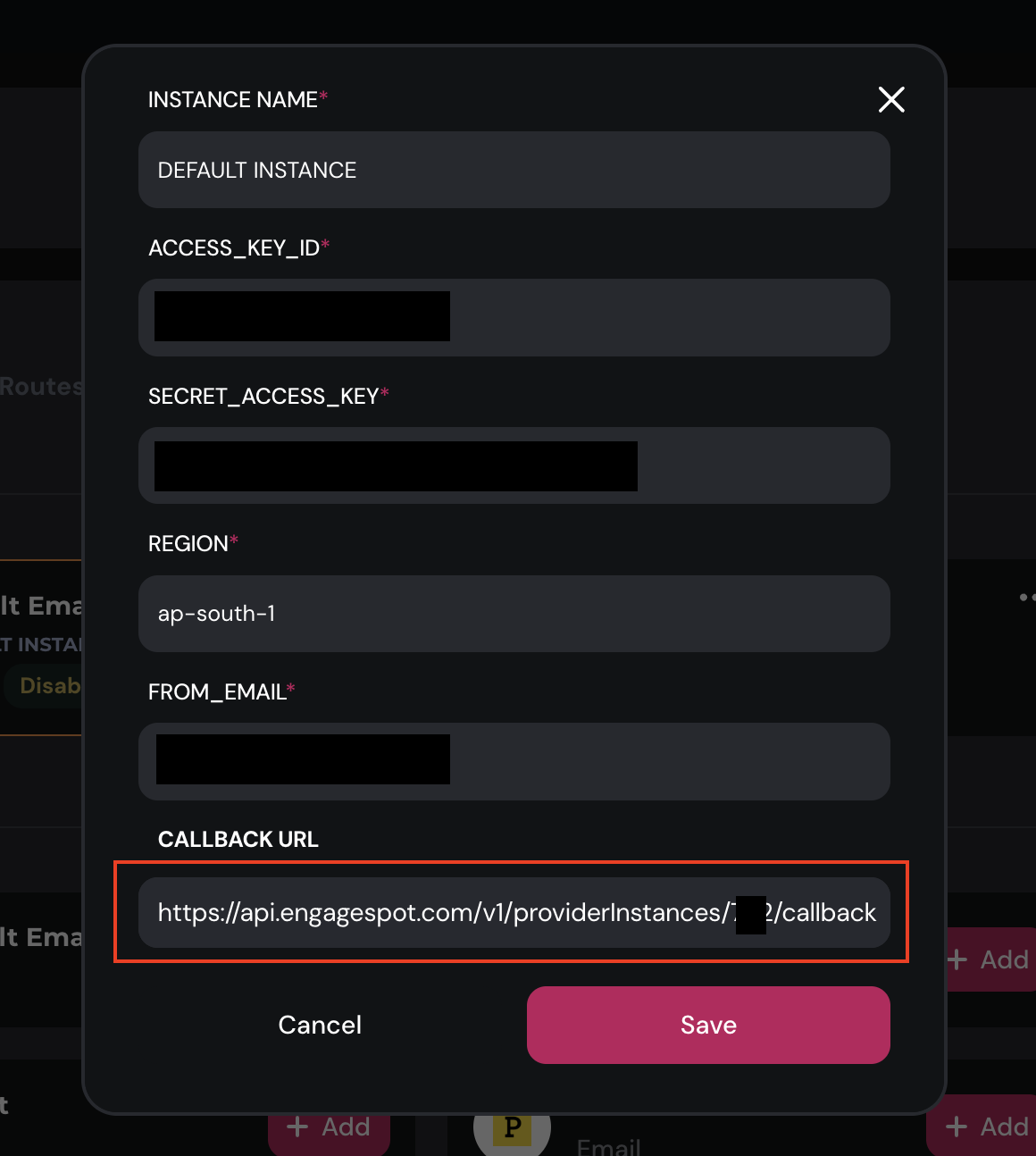
After Copying callback URL,
Now open your Gupshup App, then look for the section titled - Callback URL / Link your Bot Paste the callback URL into the input field and click Set button.
-
As the next step, in your gupshup dashboard, look for a section titled Message Events. Check all events, so all those events can be tracked by Engagespot.
What events can be tracked?
Currently, Engagespot tracks the following events from your Gupshup WhatsApp API.
| Event | Description |
|---|---|
| sent | This is a status from Engagespot. This means, your notification has been successfully accepted by Gupshup API. But that may not guarantee delivery. |
| delivered | Your WhatsApp message has been delivered to your user, but has not been seen yet |
| seen | Your WhatsApp message was seen by the user. This event is tracked only for users who have turned on read reciepts in their WhatsApp account |
| discarded | For some reason, your message was not delivered. There will be an explanation along with the status |
Overriding Gupshup Configuration and notification data via API
Gupshup provider allows you to override all the above configurations and data while sending a notification through Engagespot API, using the https://api.engagespot.co/v3/notifications endpoint.
To override the configurations, you must supply them via override.gushup_whatsapp parameter of the above API. Within the override parameter, you can supply any object that we'll directly pass to Gupshup WhatsApp API Body See doc.