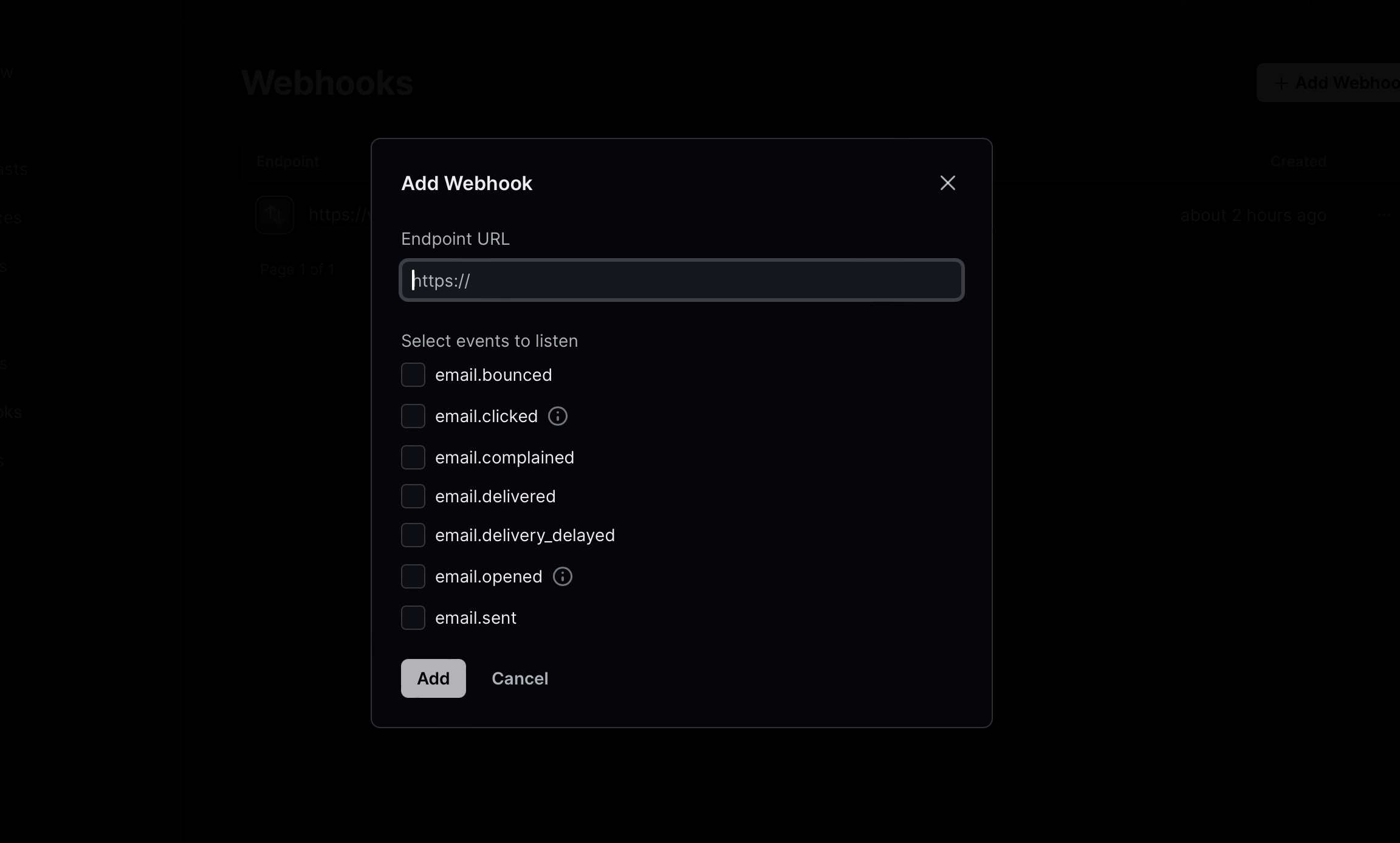Resend
You can send email notifications through Resend email API.
Unique Identifier
Each provider is identified by a unique identifier. Unique identifier of Resend provider is resend_email
Enabling Resend Email
To enable Resend provider, login to your Engagespot Console, goto Channels -> Email and enable Resend.
Resend provider uses email attribute in your user's profile as the primary address to deliver the notifications. So make sure your user's profile has the email attribute set.
Resend Configurations.
Resend requires the following configurations.
| Configuration | Description | Required | Example |
|---|---|---|---|
| apiKey | ApiKey from your Resend dashboard | Yes | |
| fromEmail | Sender Email | Yes | noreply@yourVerifiedDomain.com |
| fromName | Sender Name | No |
Overriding Configurations
Resend provider allows you to override all the above configurations (and you can specify several more options) while sending a notification through Engagespot API, using the https://api.engagespot.co/v3/notifications endpoint.
To override the configurations, you must supply them via override -> resend_email parameter of the above API.
Configurations override values should be passed via _config object, and you can directly supply any additional parameters that will be passed to Postmark API.
For example,
{
"notification": {
"title": "Anand commented on your photo",
"message": "Hey Steve, you're looking cool 😎. Who took this photo?",
"url": "https://your-app.com/photos/17293739",
"category": "comment"
},
"recipients": ["steve@example.com"],
"override": {
"resend_email": {
"_config": {
"apiKey": "ANNHYAAJMLCPWRWGCNBSKHFY",
"fromEmail": "abc@yourdomain.com",
"fromName": "ABC"
},
"from": "Acme <onboarding@resend.dev>",
"to": ["delivered@resend.dev"],
"subject": "hello world"
}
}
}
Setup delivery tracking
To set up delivery tracking for the Resend provider is really simple,
First off, you’ll need the URL from the system from which you want to receive the events. for that got to Engagespot Console -> Channels -> Email -> Configured Providers -> Resend Instance -> Edit You can see the callback URL like this. Just copy this callback URL.
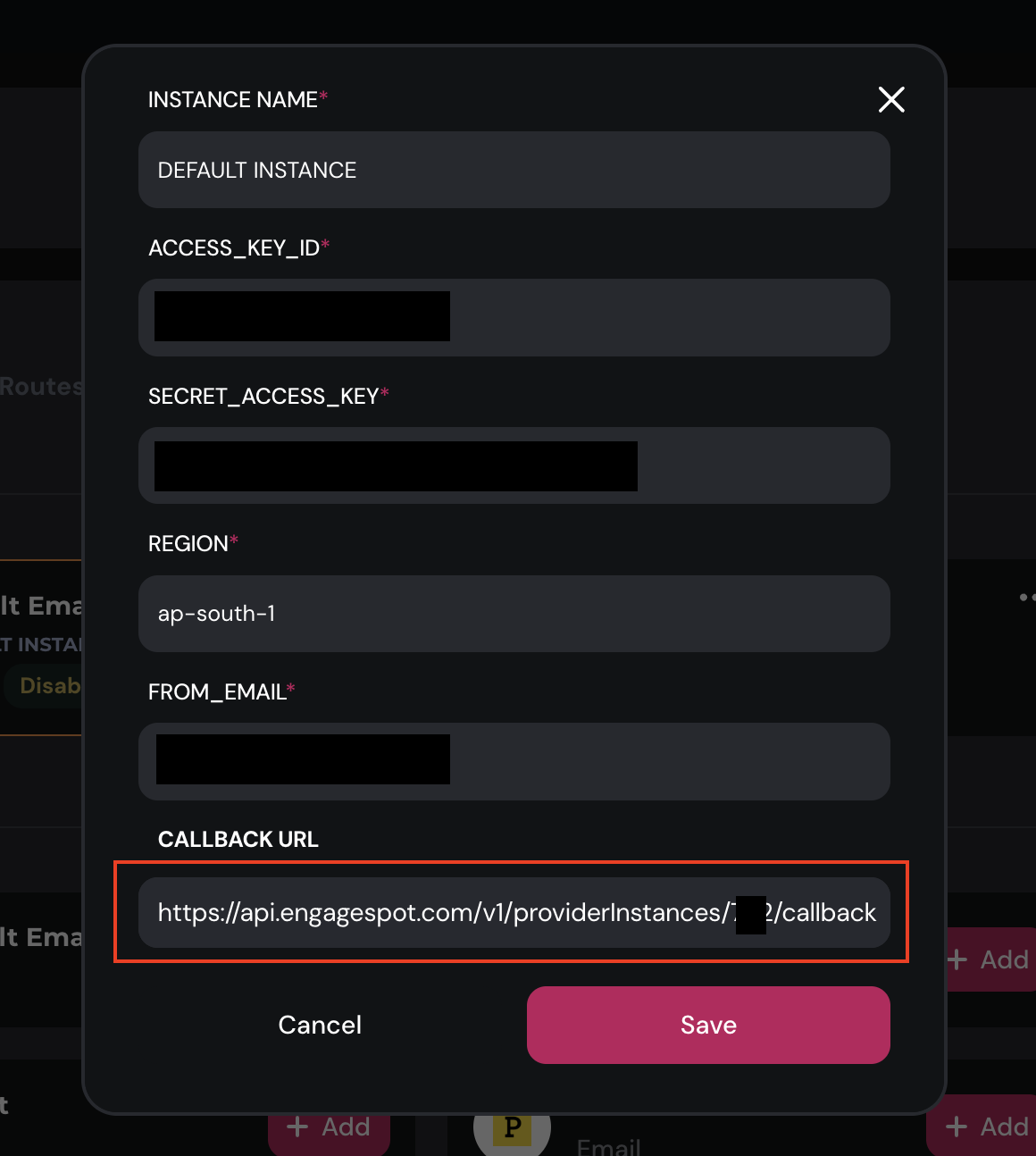
After Copying callback URL , login in at Resend”
- In the Resend application UI, navigate to Webhooks.
- Under Webhook Settings, click Add Webhooks.
- A dialog will open where you can configure the Event Webhook, you can paste your callback url in the URL input and choose event type.