Using Angular Package
Using our Javascript esm module, you can embed the Engagespot notification center in your Angular app.
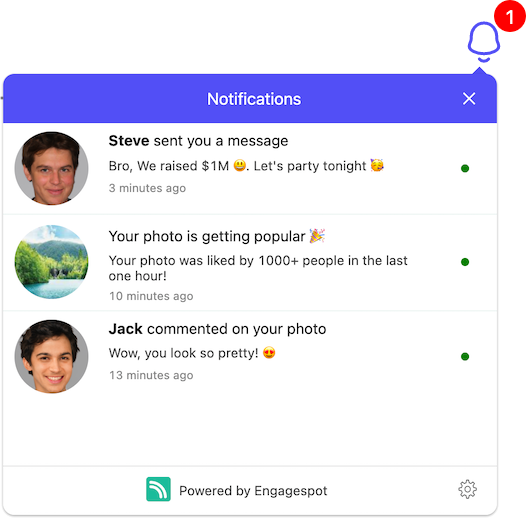
Something like this.
Quick Setup
You can install the package from npm or from the CDN.
npm i @engagespot/client
OR
yarn add @engagespot/client
Then import the render function and use that to render the notification center.
import { Component, ViewChild, ElementRef, AfterViewInit } from '@angular/core';
import { render } from '@engagespot/client';
@Component({
selector: 'app-root',
templateUrl: './app.component.html',
})
export class AppComponent implements AfterViewInit {
@ViewChild('engagespotBellIcon') engagespotBellIcon: ElementRef;
ngAfterViewInit() {
render(this.engagespotBellIcon.nativeElement, {
apiKey: "ENGAGESPOT_API_KEY",
userId: "YOUR_USERS_UNIQUE_ID",
theme: {}, //Theme Object to Customize the look and feel of the notification inbox.
});
}
}
You can find your ENGAGESPOT_API_KEY from your Engagespot dashboard. As explained in the basic concepts chapter, userId should be any value to uniquely identify your app's users. It can be their email id, or UUID or a numerical id from your database. Navigate to User section to learn more about creating your users in Engagespot.
The above Angular code would not work in online IDEs such as Codesandbox or Stackblitz due to some configuration issues. But it will work fine when you run Angular app directly.
Customizing Theme
You can customize the look and feel of the Engagespot Notification Inbox using the theme property. All the theme customization options mentioned in React Component are available in this library too.