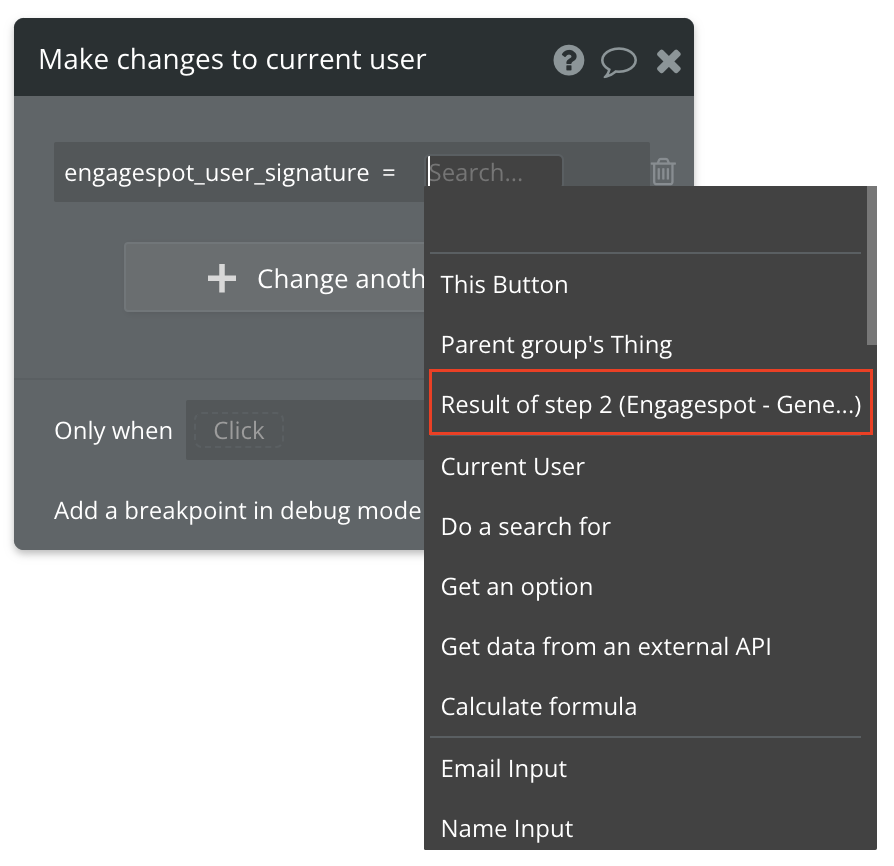Enabling HMAC Authentication in Engagespot Bubble Plugin
What is HMAC Authentication?
HMAC Authentication is an added security mechanism to prevent other people from reading your user's notifications. Read more about HMAC here
By default HMAC Authentication is turned off for all Engagespot apps. But we highly recommend to turn it ON before making your app live.
1. Enable HMAC from Engagespot dashboard
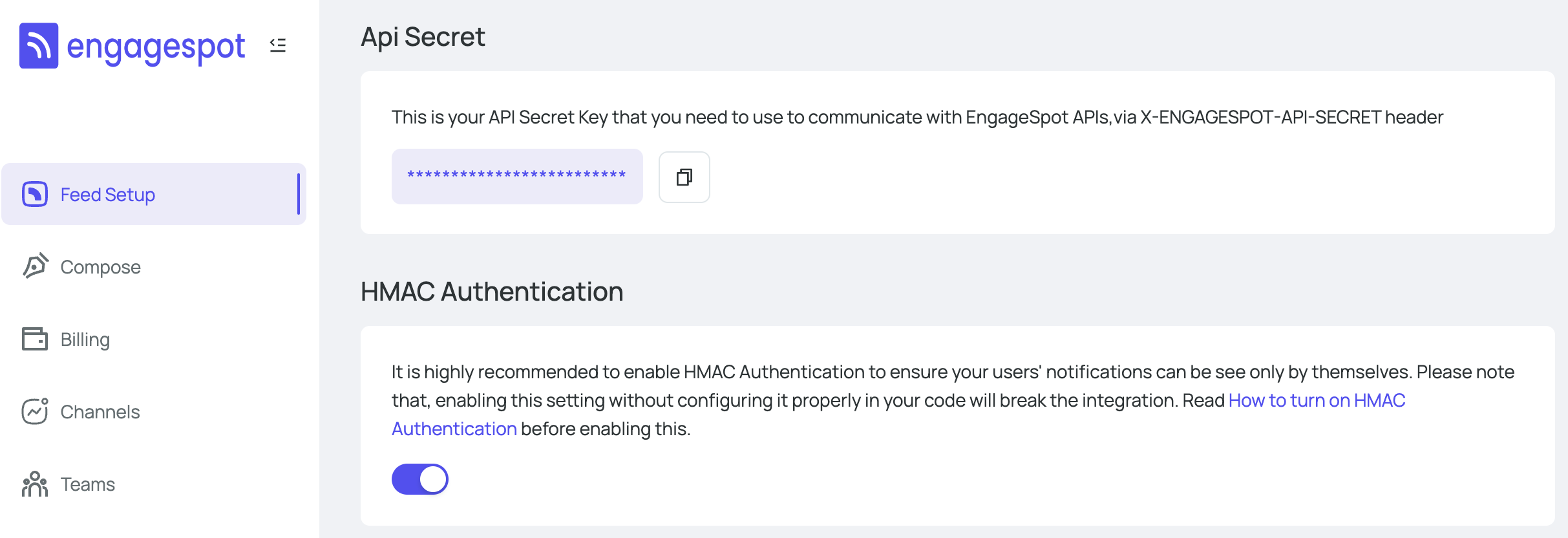
2. Add Signature Generator to signup/login workflow
Engagespot Bubble plugin has an action - Engagespot - Generate User Signature that should be used to generate an HMAC signature. You should add this action to a Login or Signup workflow.
That is, immediately after a user is logged in or signed up in your Bubble app, you should generate the HMAC, and then attach it to your user's profile.
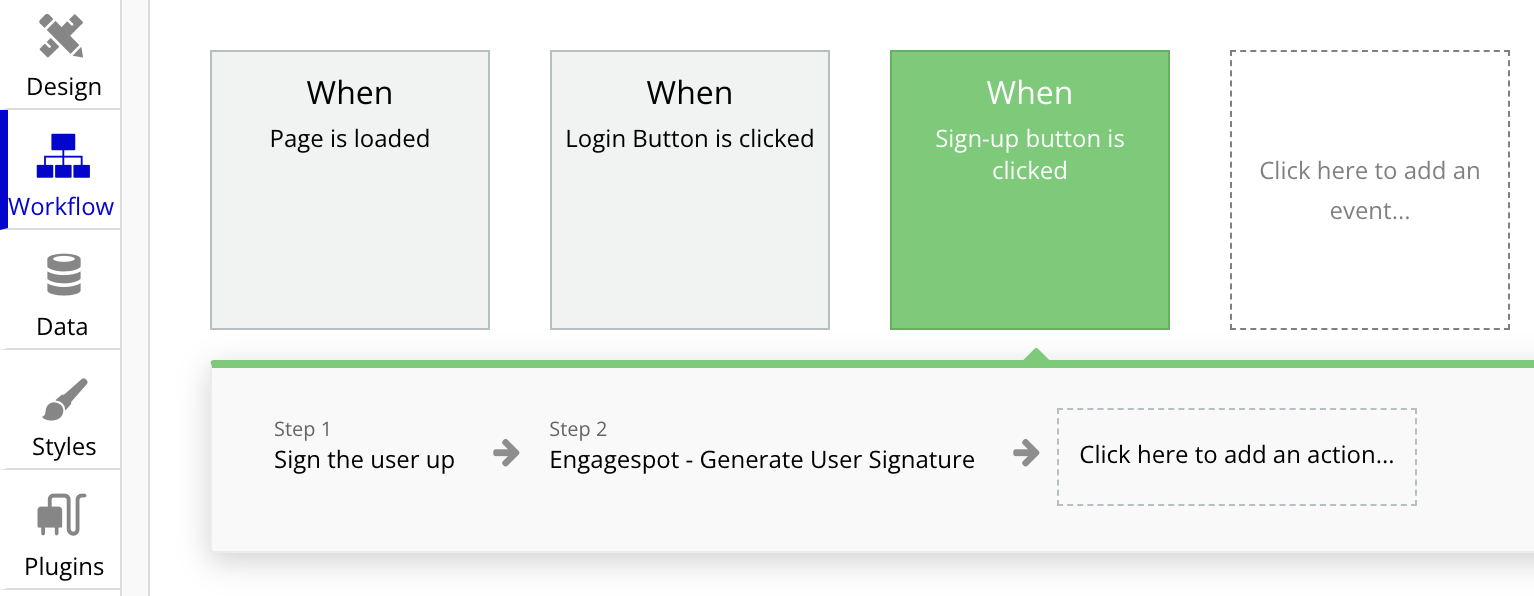
3. Attach the generated signature to the current bubble user
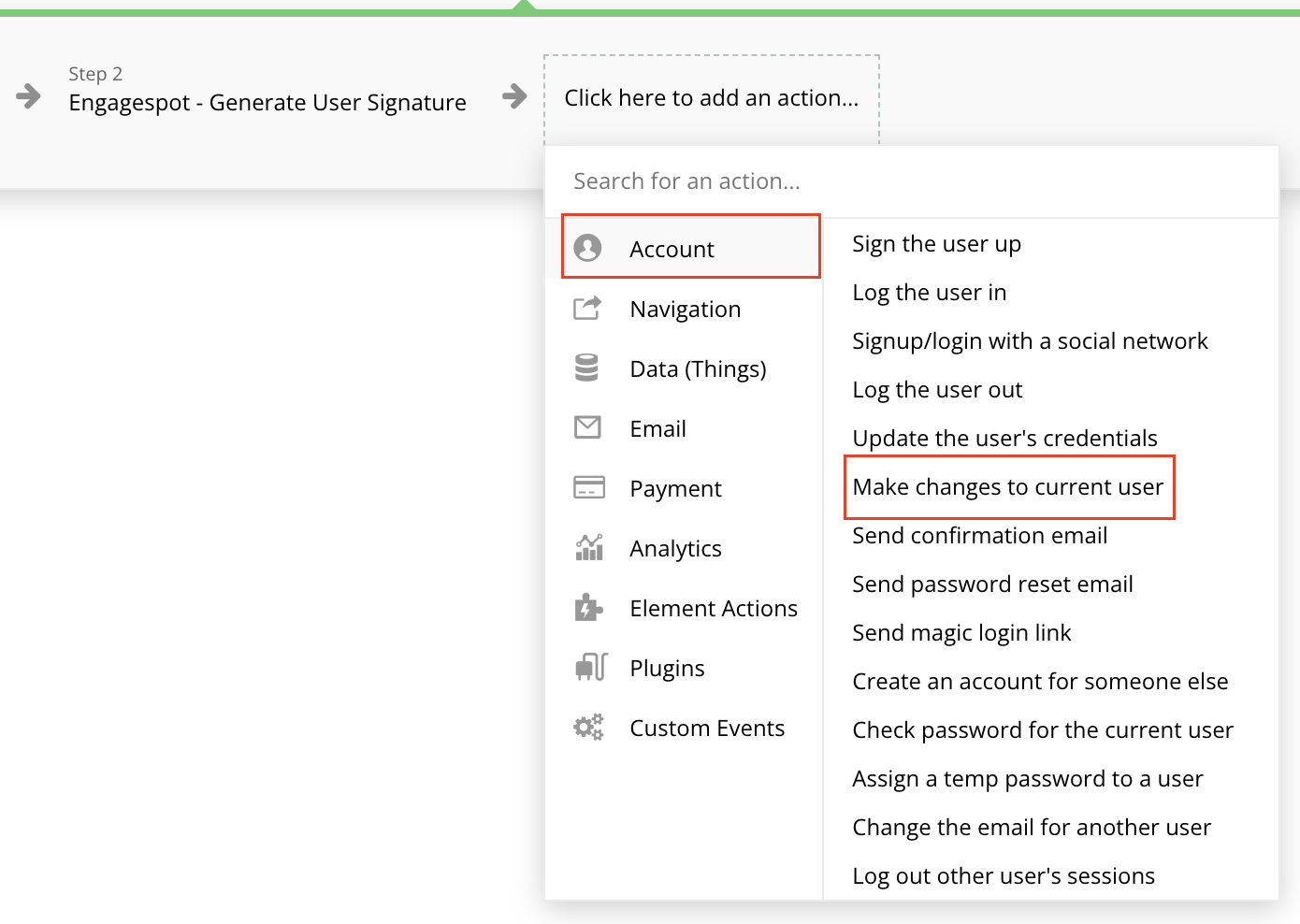
Use the "Make changes to current user" action provided by Bubble to attach the generated HMAC to the current user.
You should attach the signature to the engagespot_user_signature field. If the field is not found, you should create a new text field with name engagespot_user_signature
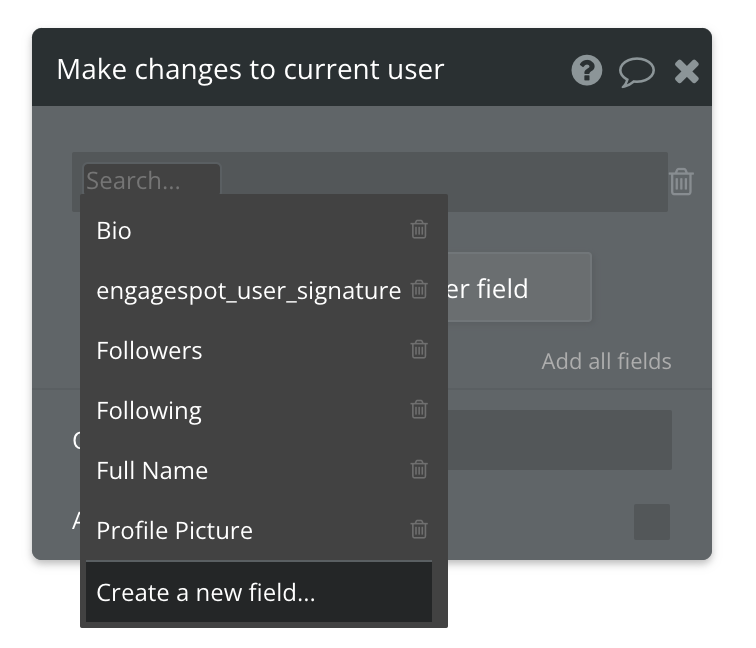
Choose the value from previous action (Generate User Signature)