Javascript quick start
In this chapter, we will learn how to quickly setup Engagespot in your Javascript App. Before reading this chapter, make sure you've familiarised with the basic concepts of Engagespot.
Instructions for ReactJS
To make it easier to setup Engagespot Notification UI-Kit in ReactJS app, we have a built-in UI-Kit component library.
First, install the package.
npm i @engagespot/react-component
Then in your React.js app, add the Engagespot component wherever you want the notification bell icon to appear. (Usually in the nav bar, but it's your choice!)
import { Engagespot } from '@engagespot/react-component';
<Engagespot apiKey="ENGAGESPOT_API_KEY" userId="unique-identifier-of-your-user" />;
Make sure to replace ENGAGESPOT_API_KEY with your API Key given in your dashboard. Do not confuse API_KEY with API_SECRET. They have different permission levels. You should never expose your API_SECRET in front-end apps.
userId should be any value to uniquely identify your app's users. For example, their email id, username, UUID or the primary key from your users table.
This will render a beautiful notification inbox like this in your app.
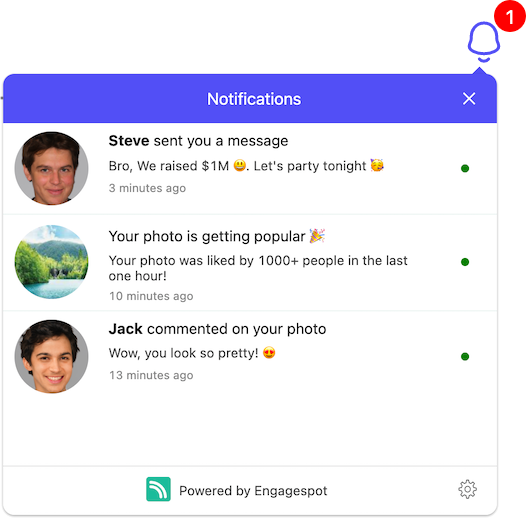
Our ReactJS component comes with a lot of powerful configurations and customizations that you can change. Read the react component examples to learn more.
Instructions for Angular
You can install the package from npm or from the CDN.
npm i @engagespot/client
Then import the render function and use that to render the notification center.
import { Component, ViewChild, ElementRef, AfterViewInit } from '@angular/core';
import { render } from '@engagespot/client';
@Component({
selector: 'app-root',
templateUrl: './app.component.html',
})
export class AppComponent implements AfterViewInit {
@ViewChild('engagespotBellIcon') engagespotBellIcon: ElementRef;
ngAfterViewInit() {
render(this.engagespotBellIcon.nativeElement, {
apiKey: "ENGAGESPOT_API_KEY",
userId: "YOUR_USERS_UNIQUE_ID",
});
}
}
The above Angular code would not work in online IDEs such as Codesandbox or Stackblitz due to some configuration issues. But it will work fine when you run Angular app directly.
Other Javascript Apps
You can use our CDN hosted Javascript library to install Engagespot to any Javascript based web apps (irrespective of the framework).
Just paste the following script just before the closing </body> tag of your web app.
Replace HTML_ELEMENT_ID with the ID of the element where you want the notification bell icon to appear.
<script type="text/javascript" src="https://cdn.engagespot.co/engagespot-client.min.js"></script>
<script>
Engagespot.render('#HTML_Element_ID', {
apiKey: 'ENGAGESPOT_API_KEY',
userId: 'unique-identifier-of-your-user',
})
</script>
Sending Notifications
In the next chapter, we'll learn how to send notifications to users.
Enabling Other Notifications Channels
Now we've implemented only In-App notifications. As mentioned in the Basic Concepts chapter, Engagespot can deliver the same notification via multiple channels like Email, Web Push, Mobile Push, SMS etc. To enable more channels, please read Configuring Providers guide.