Wait For Input Function
The Wait for Input function in the workflow builder allows the workflow to pause until input is received from a specified channel. This feature ensures that the workflow only proceeds when the required data or user interaction is provided
Adding Wait For Input function
The "Wait for Input" function can be added at any point in your workflow, but it requires at least one channel step (SMS or WhatsApp) to be configured beforehand.and you must choose the channel which need to Pause until an input is received.
We currently support the wait for input functionality only for SMS and WhatsApp channels.
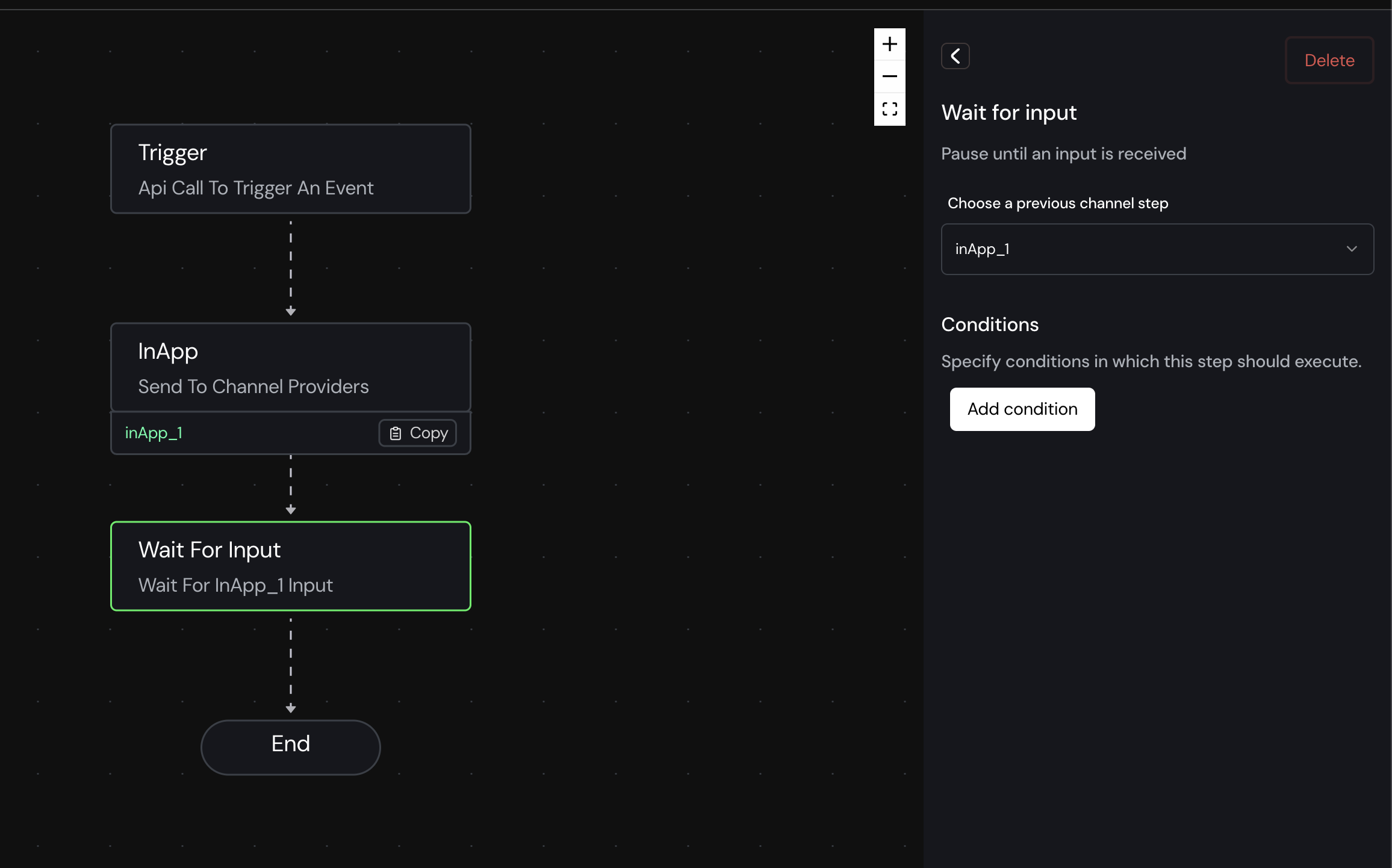
Example
Imagine you are building a customer support workflow. Here's how the "Wait for Input" step and branching condition might work:
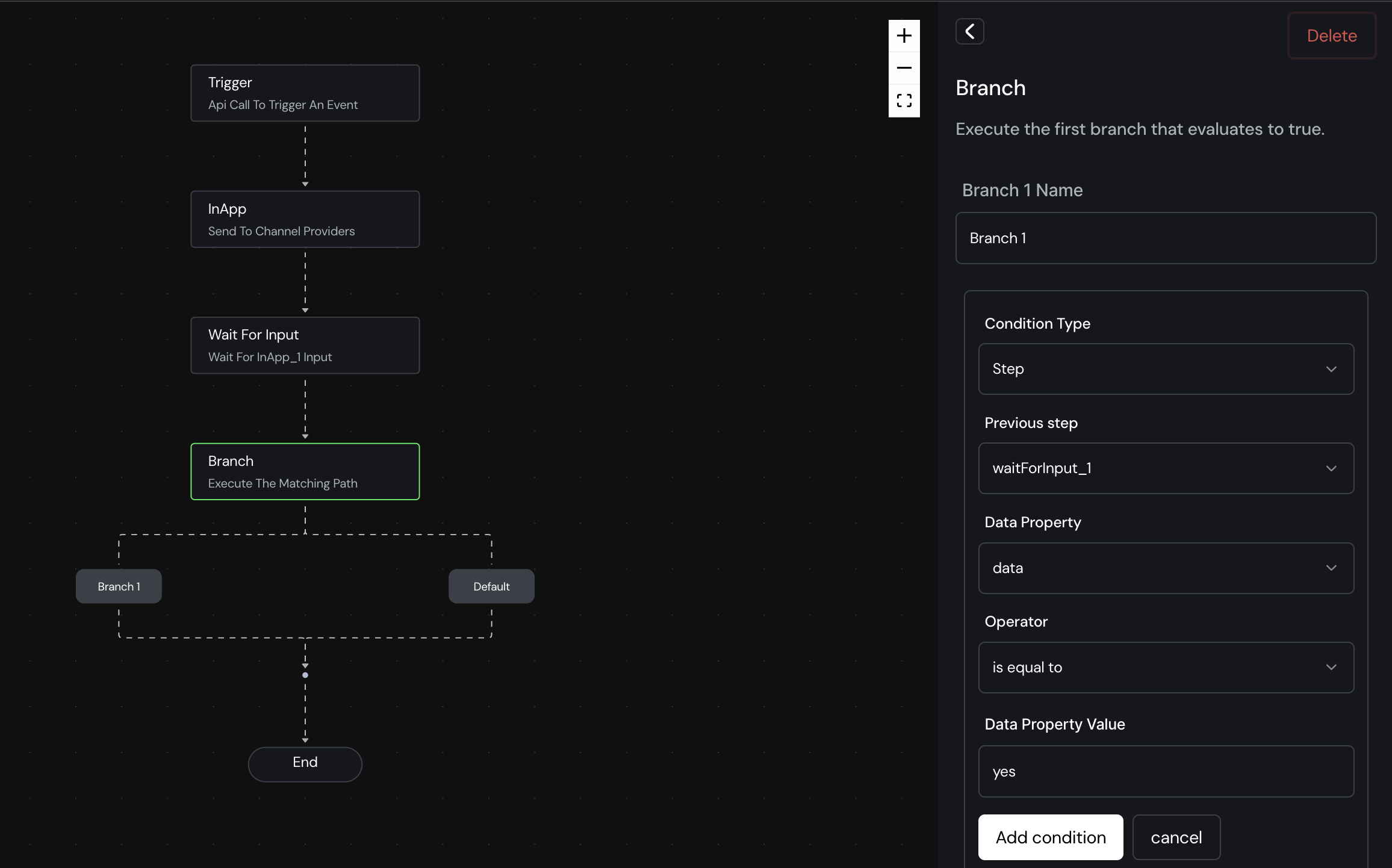
- Trigger: The workflow starts when a customer submits a support request.
- InApp: An in-app message is sent to the customer asking if they need further assistance.
- Wait for Input: The workflow pauses, waiting for the customer to respond.
Branching Based on Input
After the "Wait for Input" step, the workflow decides the next steps based on the customer's response:
- Branch Name: Branch 1
- Condition Type: Step
- Previous Step:
waitForInput_1 - Data Property:
response - Operator: is equal to
- Data Property Value:
yes
If the customer replies "yes," indicating they need further assistance, the workflow follows the "Brach 1" branch and executes all subsequent steps in that branch. If the customer replies with anything other than "yes," indicating they don't need further assistance, the workflow follows the default path and executes all steps under the default branch.
NOTE : Wait for input will automatically timed out after '' time.
You have the flexibility to create conditions for Fetch step using the Condition Builder.