Discord
Configuring Discord notifications is straightforward with our template editor. You can customize notifications using the message field, user name, avatar URL, and embeds for rich content.
Configuring Discord Notifications
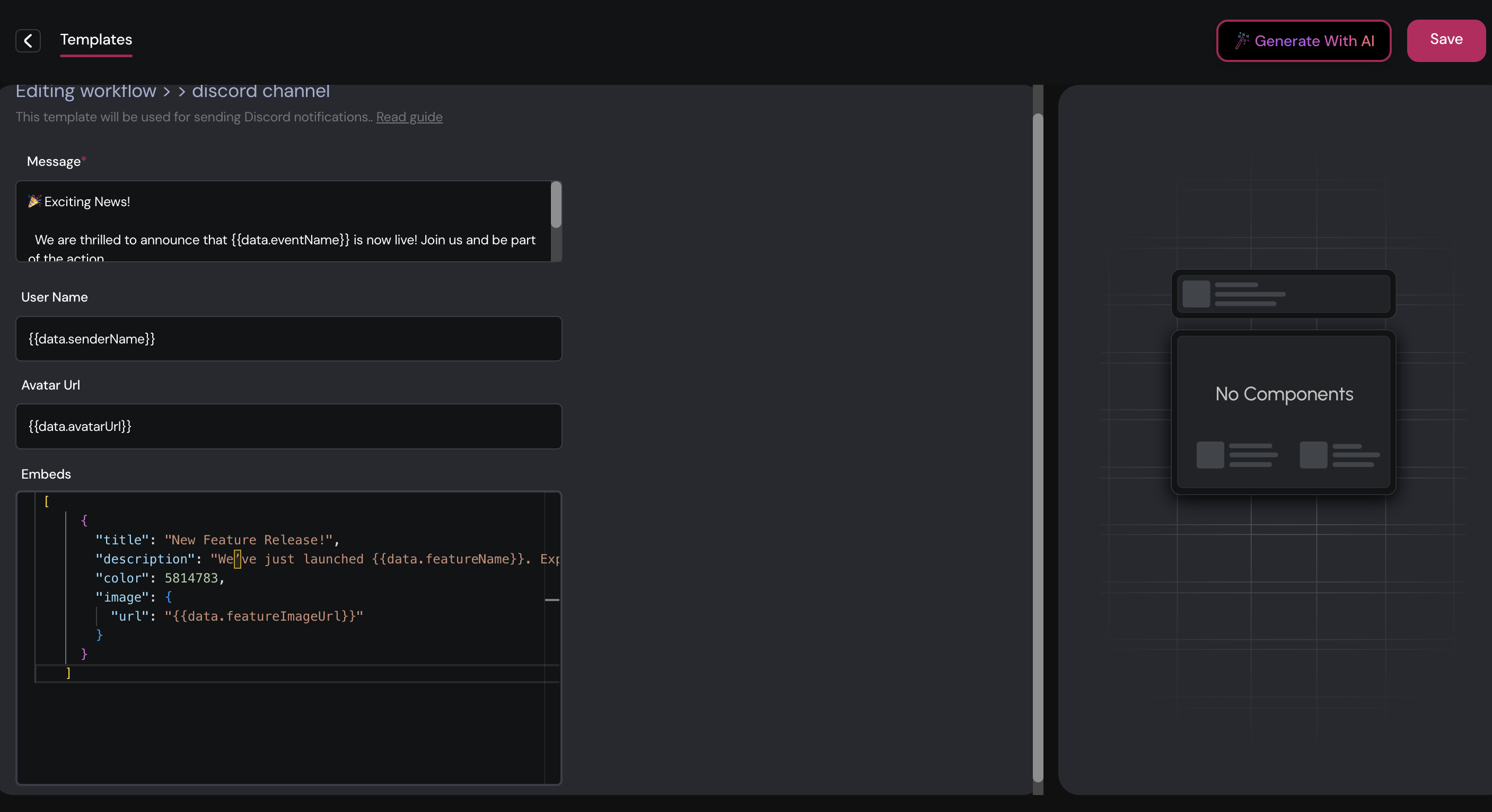
Message Field
-
Message Field: Enter the main content of your Discord notification here. This field supports plain text and will be displayed as the core message.
Example:
🎉 Exciting News!
We are thrilled to announce that {{data.eventName}} is now live! Join us and be part of the action.
🔗 [Learn More]({{data.link}})
User Name
-
User Name: Set the user name that will appear as the sender of the notification. This can be a custom name or identifier relevant to your notification.
Example:
{{data.senderName}}
Avatar URL
-
Avatar URL: Specify the URL of the avatar image that will appear alongside the notification. This helps to brand the notification and make it recognizable.
Example:
{{data.avatarUrl}}
Embeds
-
Embeds: Use embeds to include rich content in your notifications. Embeds can contain titles, descriptions, images, and other interactive elements.
Adding an Embed:
- Title: The main heading of the embed.
- Description: Detailed information or message body.
- Image URL: A URL to an image that will be displayed within the embed.
- Fields: Optional fields to display additional structured information.
Example Configuration:
[
{
"title": "New Feature Release!",
"description": "We’ve just launched {{data.featureName}}. Explore the new features and enhancements.",
"color": 5814783,
"image": {
"url": "{{data.featureImageUrl}}"
}
}
]