Version Control
In Engagespot, changes are meticulously managed through versioning, enabling you to publish and migrate modifications between different environments. This process ensures that updates made in your development environment—such as editing a workflow—can be smoothly transitioned to production or custom environments.
Version control feature is enabled by default for all new users. Existing users, please contact support to enable this feature.
Unpublished Changes
Unpublished changes represent modifications made in the development environment that remain in draft form. These changes are not automatically transferred to production or custom environments and cannot be tested until they are published or migrated. Unpublished changes serve as a staging area for adjustments that need further refinement or review.
Published Changes
Published changes are those that have been finalized and are ready for testing in the current environment. Once changes are published, they become available for thorough testing to ensure they function correctly before they are moved to other environments.
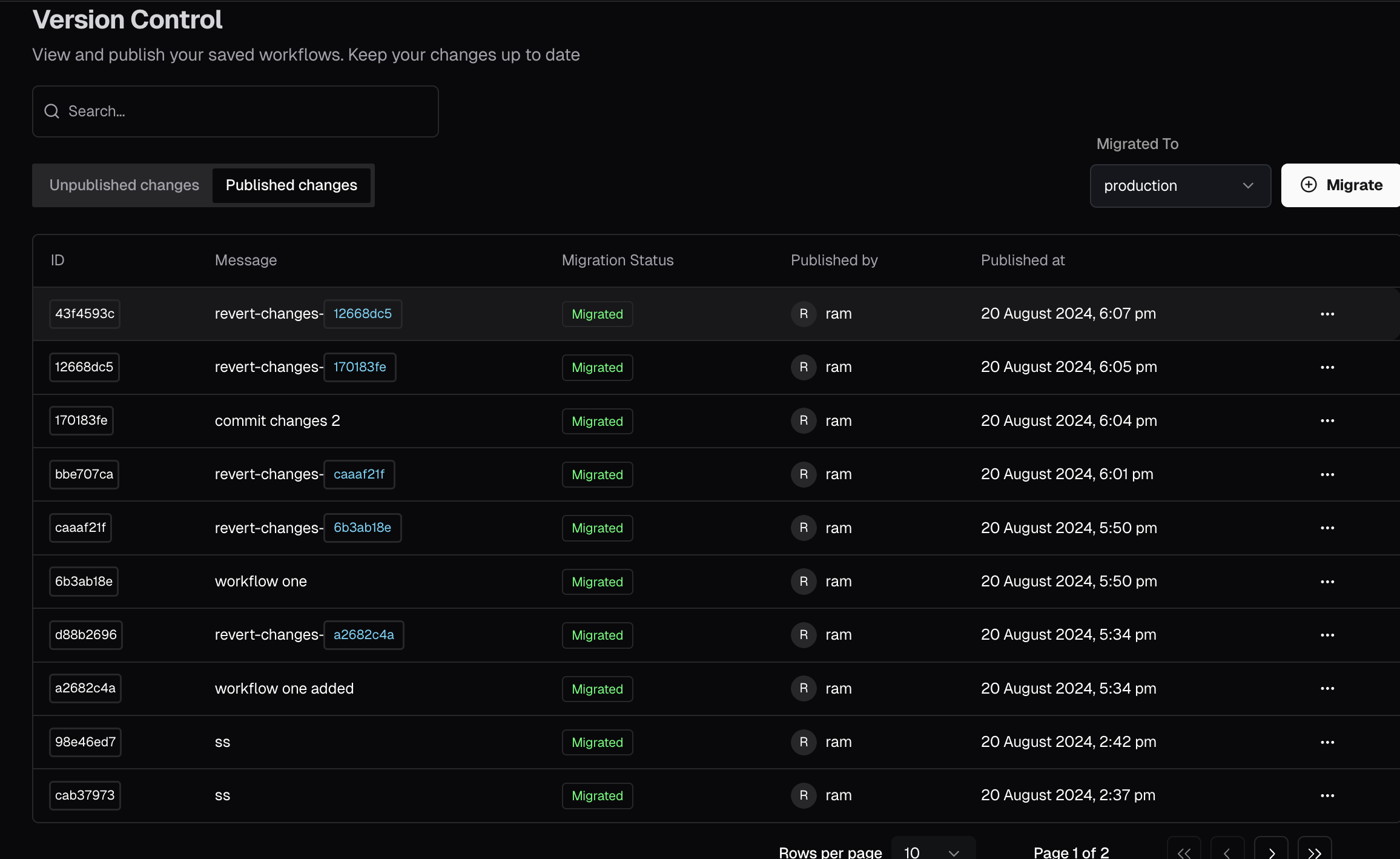
How to Publish Changes
To publish changes, use the Publish Changes feature. This allows you to transfer modifications from the development environment to the production or custom environments. During the publishing process:
- Select Changes: Choose the specific changes you want to publish.
- Write a Descriptive Message: Provide a detailed message explaining the changes. This helps team members understand the updates and their purpose.
After publishing, the changes will be available for testing in the selected environment.
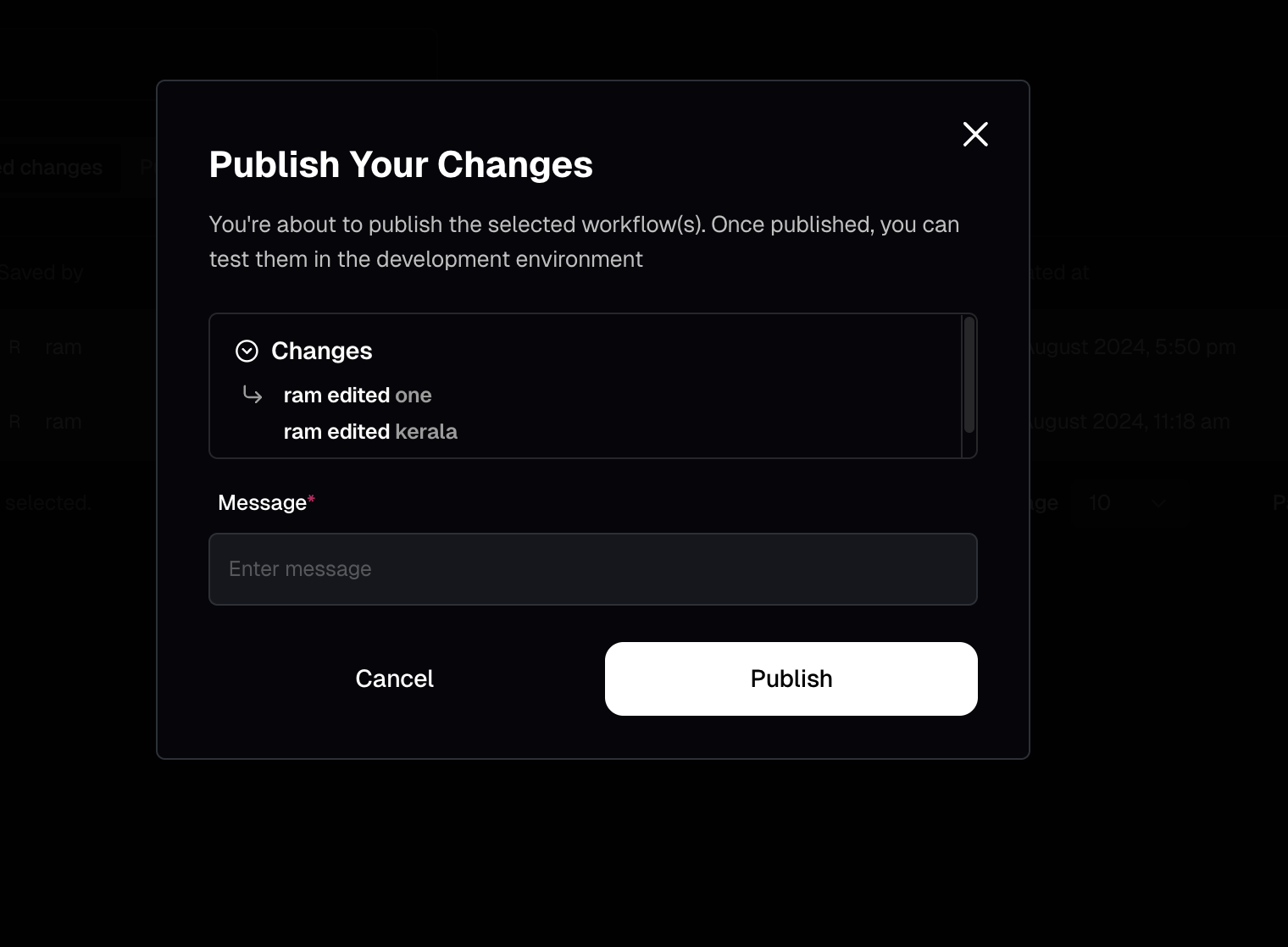
Migrate Changes
The Migrate Changes feature allows you to transfer changes from one environment to another. This is useful for ensuring that your modifications are tested and ready for deployment.
To Learn More: Migrate Changes