Overview
How to Migrate Changes
To migrate changes:
- Click on the Migrate Changes button.
- A modal will appear where you can select the target environment for migration.
- Once you select the desired environment, the published changes will be transferred to it.
The original development environment will also be updated with the migrated changes.
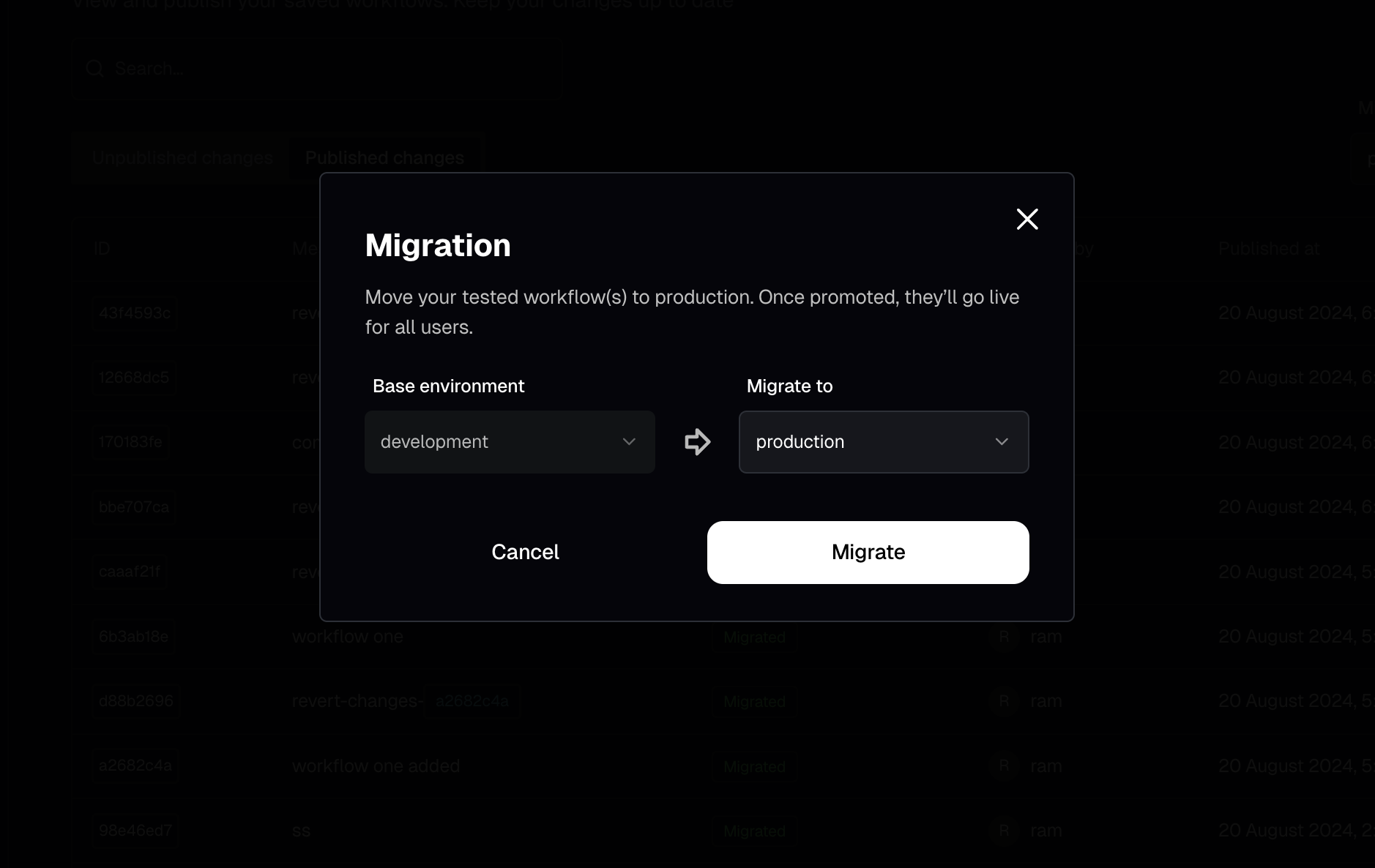
info
By default, all published changes are selected for migration. You cannot choose or deselect specific changes for migration.
Revert Changes
The Revert Changes feature allows you to undo changes made in the development environment. This is particularly useful if you need to undo modifications or revert to a previous version of a workflow.
info
You can only revert changes from the development environment. Reverting changes directly from production or custom environments is not permitted.
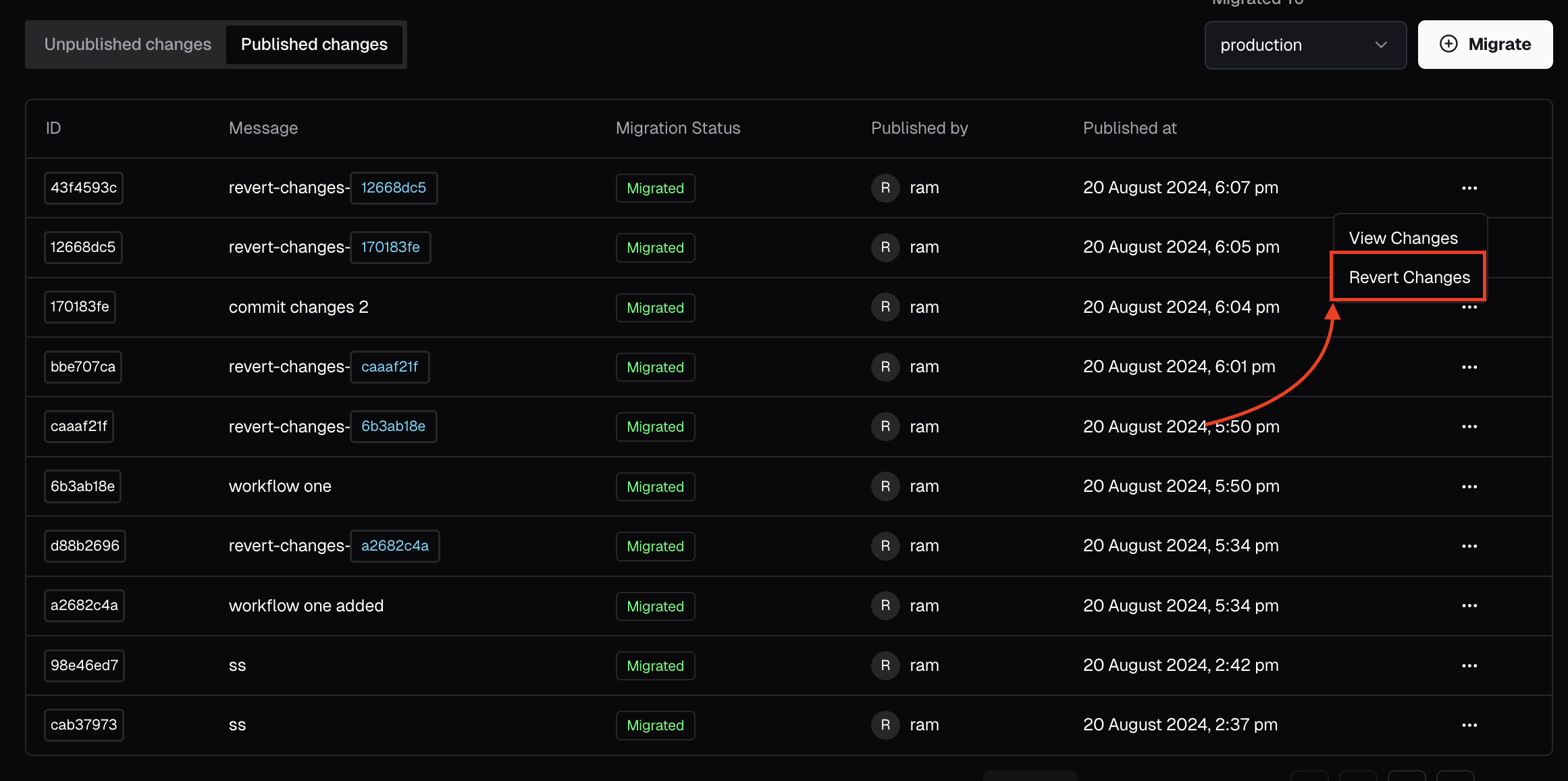
How to Revert Changes That Have Already Been Migrated
To revert changes that have already been migrated to a specific environment:
- Navigate to Version Control.
- Select Published Changes.
- Choose the environment from which you want to revert changes.
This will display a list of published changes available in that environment.
- Select the changes you want to revert and click on the Revert button. This action creates a new change with the same name, which reverts the modifications to the development environment.
- You can then publish these reverted changes to the desired environment.