Troubleshooting Guide for Bubble Plugin
I've installed the plugin, but the bell icon is not visible.
After installing, have you added the Engagespot bell icon element to your Bubble app design? If not, read this guide. If you have added the element and it is still not visible, check if Secure Mode or HMAC is enabled on your Engagespot console. Try disabling it, or configure it properly by reading this guide.
Make sure that the email field of your User data type is visible for the plugin. You can change this settings from your Bubble dashboard -> Data -> Privacy tab
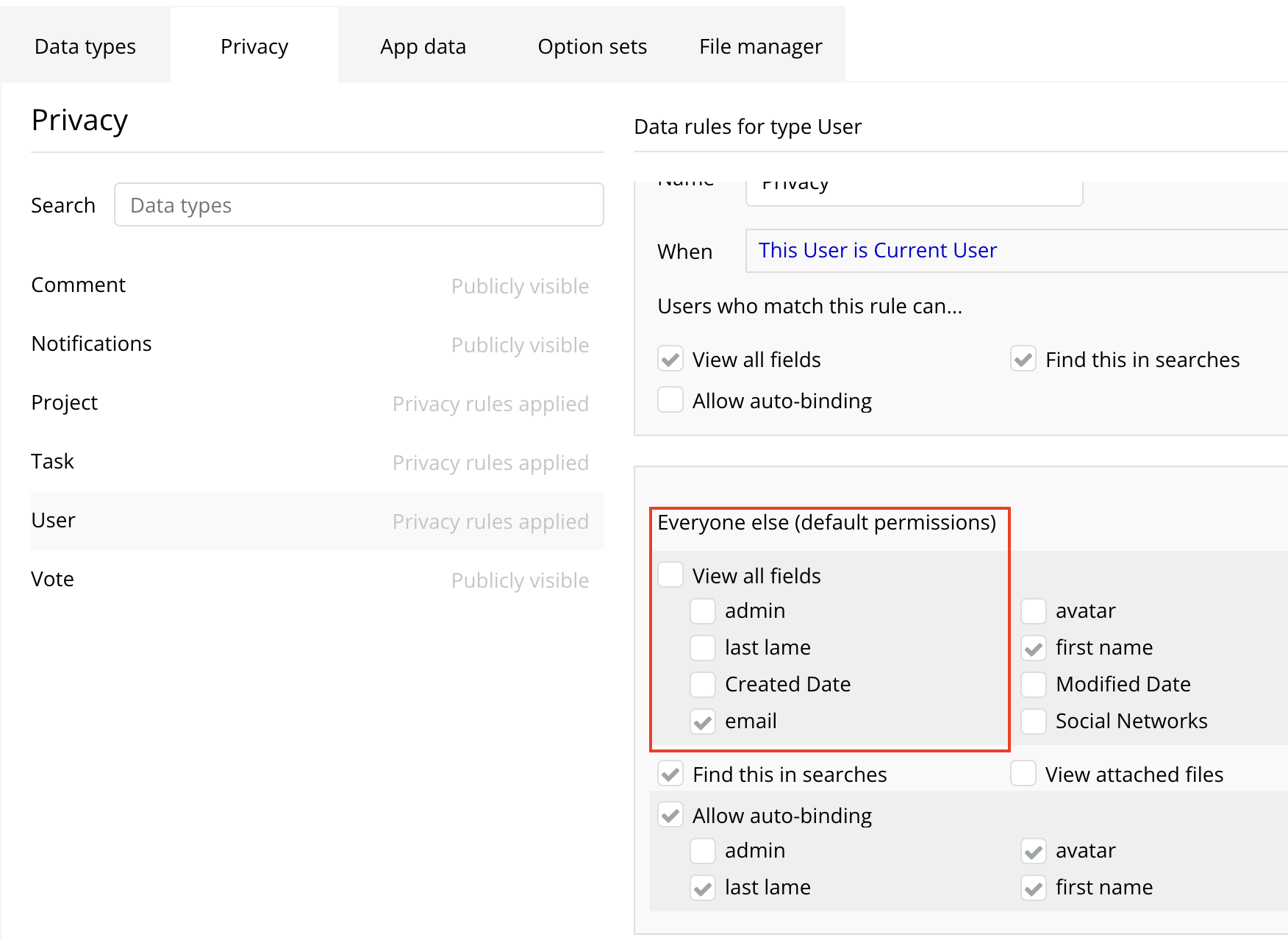
How can I trigger notifications to users from my Bubble app workflow?
You can trigger notifications to your users using the "Send Notification" action in your Bubble workflow.
Can Engagespot send notifications via other channels like Email?
Yes, Engagespot supports many other channels including Email, SMS, Push, Slack etc. You can create a single template with all channels and trigger them once through your Bubble workflow.
In-App action buttons are not working in my Bubble app
Make sure you have the Debug Mode in your Bubble app turned off. For some strange reasons, our In-app action buttons do not work when the Bubble debug mode is turned on. To turn off debug mode, you can append ?debug_mode=false to your Bubble app preview URL.