Mailgun
Use your own Mailgun account to deliver notifications to your users via Engagespot. For this you need a Mailgun account, and few other credentials from Mailgun.
Unique Identifier
Each provider is identified by a unique identifier. Unique identifier of Mailgun provider is mailgun
Enabling Mailgun Provider
To enable Mailgun provider, login to your Engagespot Console, goto Channels -> Email and enable Mailgun Provider.
Mailgun email provider uses email attribute in your user's profile as the primary address to deliver the notifications. So make sure your user's profile has the email attribute set.
Mailgun Provider Configurations.
Mailgun Provider requires the following configurations.
| Configuration | Description | Required | Example |
|---|---|---|---|
| apiKey | Your Mailgun API Key | Yes | 21b20a854e3df1ac46cb3aa2b9c6fd314 |
| region | Region of your Mailgun account | Yes | It should be either US or EU |
| domain | Your registered Mailgun Domain | Yes | sandboxb9e650f115fc4f55beer32b60c33fc98.mailgun.org |
| fromEmail | From email address | Yes | noreply@myapp.com |
How we send email via Mailgun?
We simply use Mailgun API to deliver your notifications. By default, if you donot override anything, we'll consider your notification.title as the email subject, a combination of your notification.title and notification.message as your email's body (Plain text), and if you have specified notification.url, we will add a default button to your email with Click Here label.
Overriding Configurations
Mailgun provider allows you to override all the above configurations (and you can specify several more options) while sending a notification through Engagespot API, using the https://api.engagespot.co/v3/notifications endpoint.
To override the configurations, you must supply them via override.mailgun parameter of the above API. Within the override parameter, you can supply any parameter that we'll directly pass to Mailgun /v3/mail/send API See doc. This makes sure you can use the complete features of Mailgun API while still using Engagespot to control your notifications!
For example,
POST /notifications
{
"notification": {
"title": "Anand commented on your photo",
"message": "Hey Steve, you're looking cool 😎. Who took this photo?",
"url": "https://your-app.com/photos/17293739",
"category": "comment"
},
"recipients": ["steve@example.com"],
"override": {
"mailgun": {
"_config": {
"apiKey": "21b20a854e3df1ac46cb3aa2b9c6fd314",
"domain": "sandboxb9e650c33fc98.mailgun.org"
},
"subject": "Hey, I'm overriding the subject",
"html": "I want more content in my email <b>notification</b>",
"whatever": "keys and values you pass here will be directly sent to Mailgun's Send API 🎉"
}
}
}
Within the override object of a provider, there is a _config property where you can override the default configurations defined in Engagespot Console for that provider. This property will be removed before merging the override object with providers API.
Setup delivery tracking
To set up delivery tracking for the Mailgun provider is really simple,
First off, you’ll need the URL from the system from which you want to receive the events. for that got to Engagespot Console -> Channels -> Email -> Configured Providers -> Mailgun Instance -> Edit You can see the callback URL like this. Just copy this callback URL.
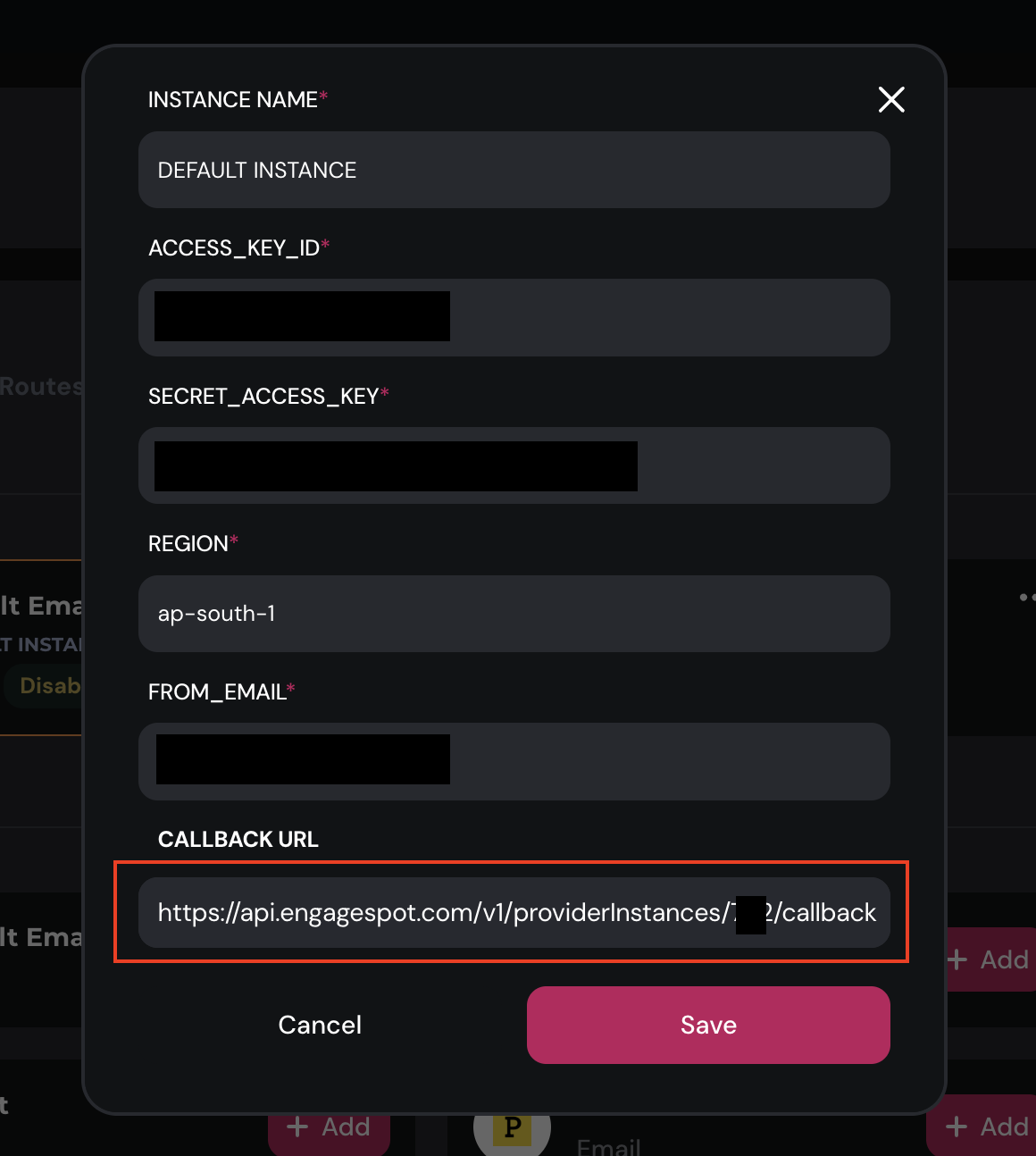
After Copying callback URL , login in at mailgun”
- In the Mailgun application UI, navigate to Sending > Webhooks.
- Under Webhook Settings, click Add Webhooks.
- A dialog will open where you can configure the Event Webhook, you can paste your callback url in the URL input and choose event type.
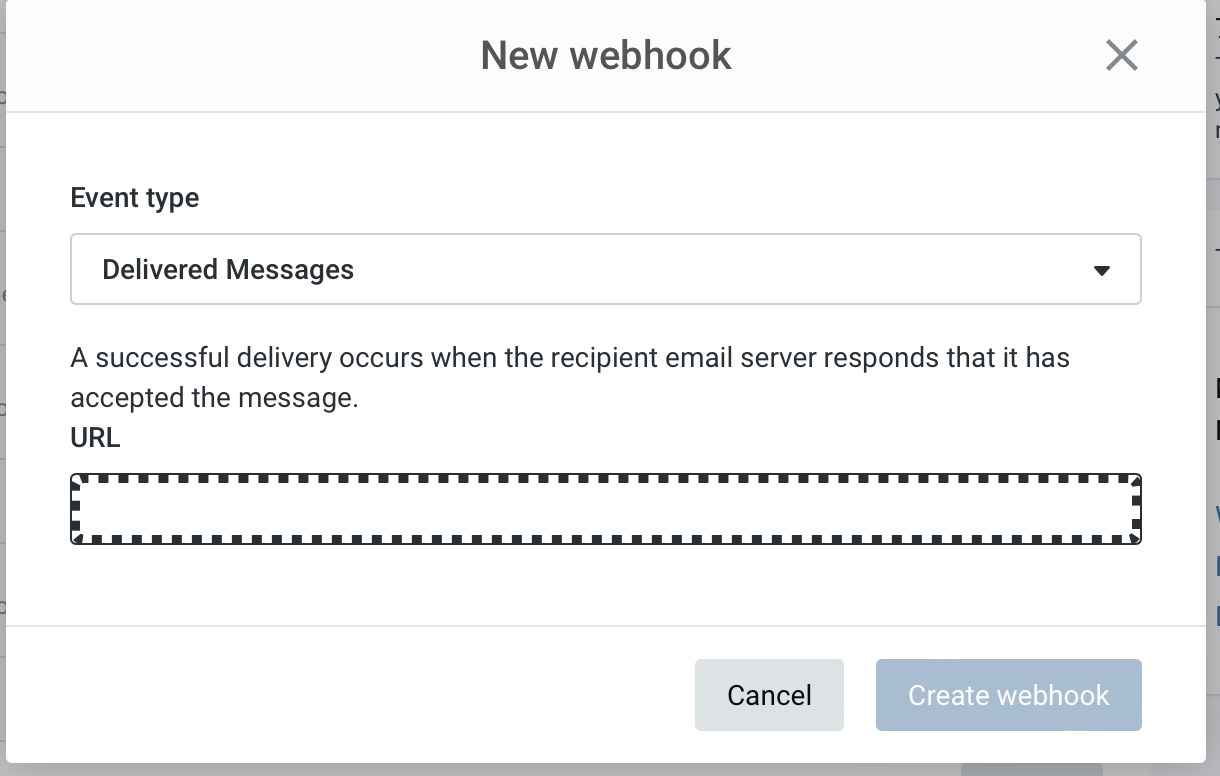
Done! now you'll see these events in your Engagespot Console logs.