Our Email Template Editor offers a versatile and user-friendly drag-and-drop interface, allowing you to create customized and visually appealing email notifications. Unlike other channels, you have extensive control over the layout and design elements, enabling a highly personalized experience.
Key Features of the Email Template Editor
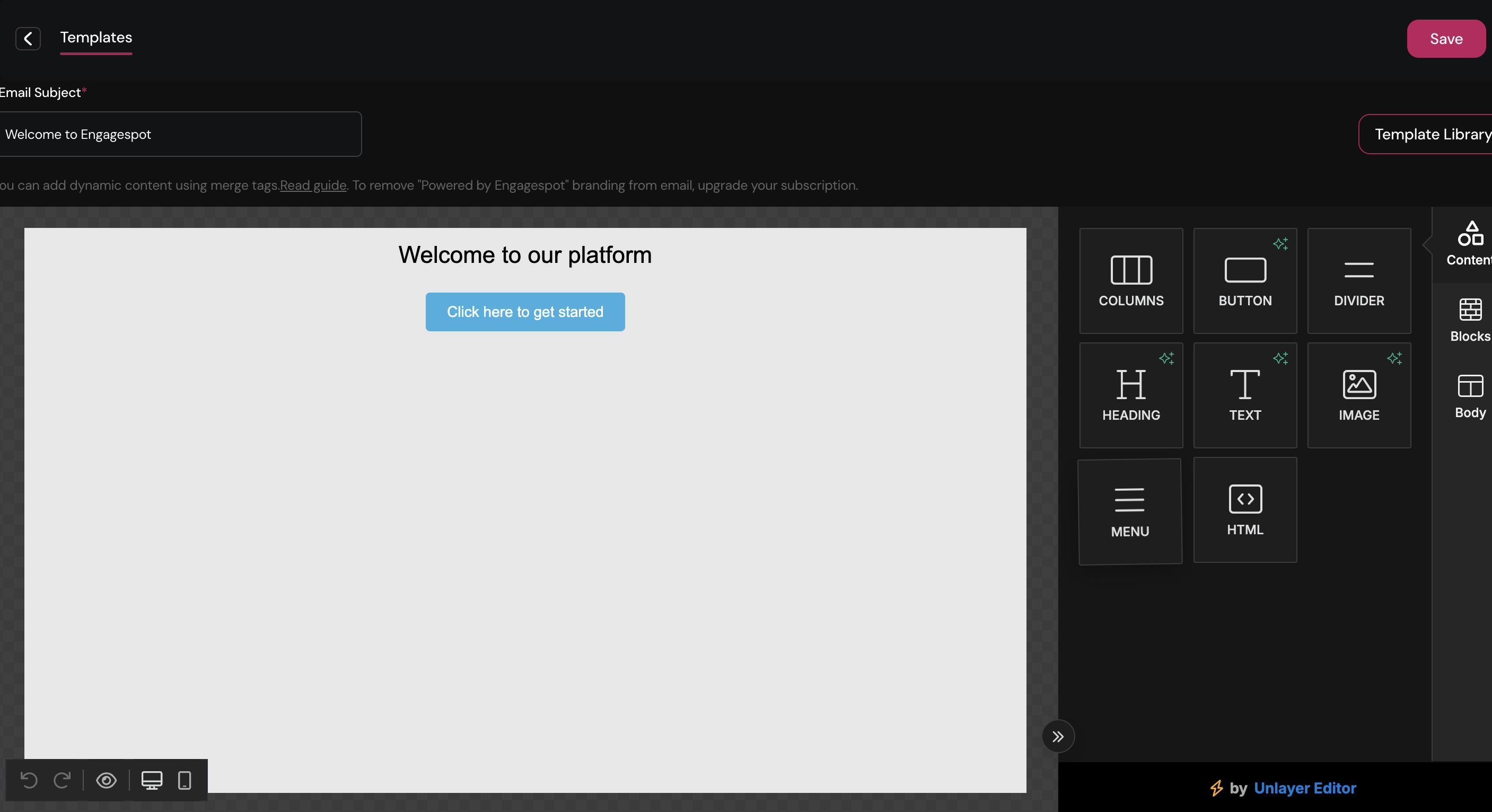
Drag-and-Drop Components
The Email Template Editor provides a variety of components that you can easily add to your email layout:
- Columns: Organize your content into different column structures, such as 100%, 50/50, or 30/70, to create a balanced and visually appealing design.
- Button: Add call-to-action buttons to your emails, encouraging recipients to engage with your content.
- Divider: Insert dividers to separate sections and create a clean and organized layout.
- Heading: Use headings to define sections or highlight important content, with customizable font sizes and styles.
- Text: Add text blocks for detailed content, announcements, or descriptions. You can customize font, size, color, and alignment.
- Image: Include images to make your emails more engaging and visually appealing. You can adjust size, alignment, and links.
- Menu: Add a navigation menu to guide recipients to different sections of your email or external links.
- HTML: Use the HTML component to insert custom HTML code for advanced customization or to include elements not available in the standard component set.
Block Sections
The editor allows you to create structured layouts using block sections, which can be easily adjusted for different content arrangements:
- Full Width (100%): Use this for images, banners, or content that spans the entire width of the email.
- Half Width (50/50): Ideal for placing two pieces of content side-by-side, such as an image and text.
- Custom Ratios: Set custom ratios like 30/70, 40/60, etc., to create unique and engaging layouts.
Customization Options
- Background Color: Change the background color of your email to match your brand's theme or the message's tone.
- Text Color: Customize the text color to ensure readability and alignment with your brand's style.
- Font Family: Choose from a variety of font families to personalize the look and feel of your email.
Template Library
For convenience and efficiency, the Email Template Editor includes a Template Library. This library offers a collection of pre-designed templates that you can use as a starting point for your email notifications. You can select a template that closely matches your needs and customize it further to suit your specific requirements.
Using the template library saves time and ensures consistency across your email communications. Whether you're looking for a template for newsletters, promotions, announcements, or transactional emails, the library has a range of styles to choose from.
Configuring Attachments
To send attachments with your email template, you can set an attachmentKey in the template editor. This key allows you to link specific attachments to your email template, ensuring they are correctly associated during workflow execution. By using the attachmentKey, you can trigger workflows that include the designated attachments, ensuring they are sent with the corresponding email templates.
For more information, see Attachments.