Workflow Steps Overview
Discover how to design and build robust cross-channel notification workflows with EngageSpot.
Workflow Builder
With the Engagespot workflow builder, you can design advanced notification workflows. These workflows seamlessly combine different functions, channels, and conditional rules to determine which users should be notified and through which channels when a particular event happens in your product. This ensures precise and timely notifications tailored to your users' needs.
All workflows created using the Engagespot workflow builder are automatically saved. To see the latest changes take effect, you must **publish ** the workflow before triggering it.
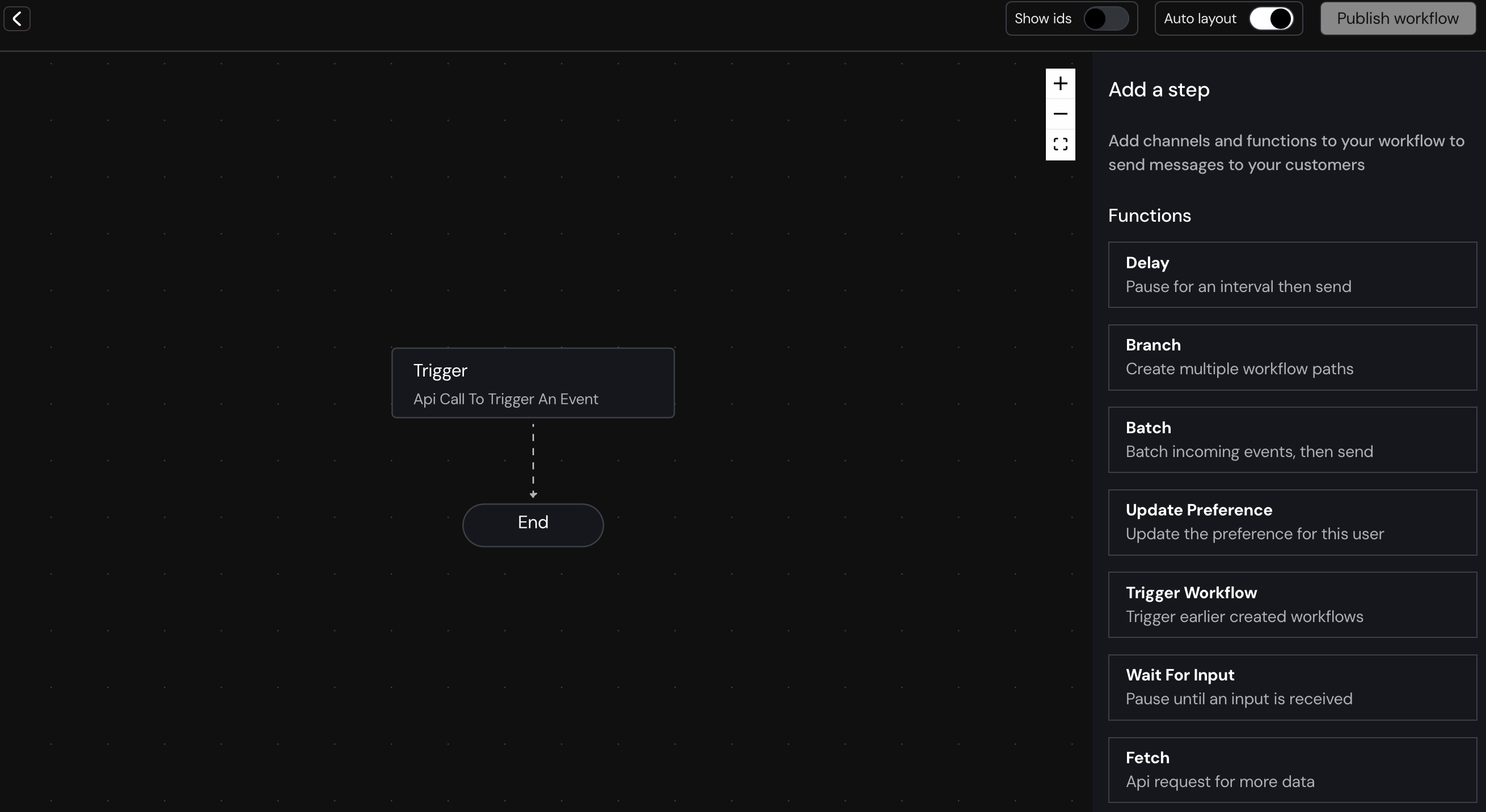
Each EngageSpot workflow builder consists of three essential components:
- Trigger: This is the initiating event that activates the workflow.
- Channel Steps: These steps define the methods and channels through which notifications are delivered.
- Function Steps: These steps involve actions that are executed before and after a Channel Step; they control the flow of the workflow.
Trigger Step
Every workflow starts with a trigger step. When you want to run a workflow, you send a trigger call to the EngageSpot API with the workflow identifier, a list of recipients, and a data payload containing any information you want to use in the notification templates of the workflow. Once the workflow is triggered, it creates a workflow run for each of the recipients specified in the trigger call.
Channel Steps
A channel step sends a notification to a recipient. When the workflow gets to a channel step, it checks if there's specific information needed to send the notification to that recipient's preferred channel. For instance, if it's an email channel step, it looks for the recipient's email address. If the necessary information isn't available, the step won't send the notification. But if the recipient's email address is found, the step proceeds to send the notification through email.
EngageSpot supports channels like inApp, WebPush, MobilePush, Email, SMS, WhatsApp, Slack, Discord, Webhook.
Function Steps
Function Steps in EngageSpot are specialized actions designed to control and enhance the flow of your workflow. For example, the "Delay" function step allows you to pause the workflow for a specified period before proceeding to the next step. This ensures that actions occur at the right times, optimizing the timing of notifications or processes.
Currently, EngageSpot offers several key Function Steps:
-
Delay: This function pauses the workflow for a set duration before moving to the next step.
-
Batch:Helps you to combine multiple notifications that are triggered in a short interval of time into one.
-
Branch: It enables the creation of multiple workflow paths based on different conditions or criteria, allowing for customized user interactions.
-
Update Preference: This step updates user preferences within the workflow, ensuring that notifications and interactions are tailored to individual user settings.
-
Trigger Workflow: It initiates previously created workflows as part of the current workflow process, enabling complex sequences of actions.
-
Wait for Input: This function pauses the workflow until specific input is received, facilitating interactive workflows that respond to user actions or system events.
-
Fetch: This step makes API requests to retrieve additional data necessary for the workflow, enhancing the workflow's ability to dynamically adapt based on real-time information.
-
Define Variable :This function allows you to create and initialize variables that can be used throughout the workflow for storing and manipulating data.
-
Edit Variable : This function allows you to modify the values of existing variables, enabling dynamic updates to the data as the workflow progresses.
Step Conditions
Step conditions in Engagespot enable precise control over workflow execution at each step. Using the Conditions Editor, you can associate specific conditions with any step in your workflow. During each workflow run, EngageSpot evaluates these conditions to decide whether the step should be executed. This capability ensures that workflows respond dynamically to varying conditions, optimizing their effectiveness and relevance in different scenarios.